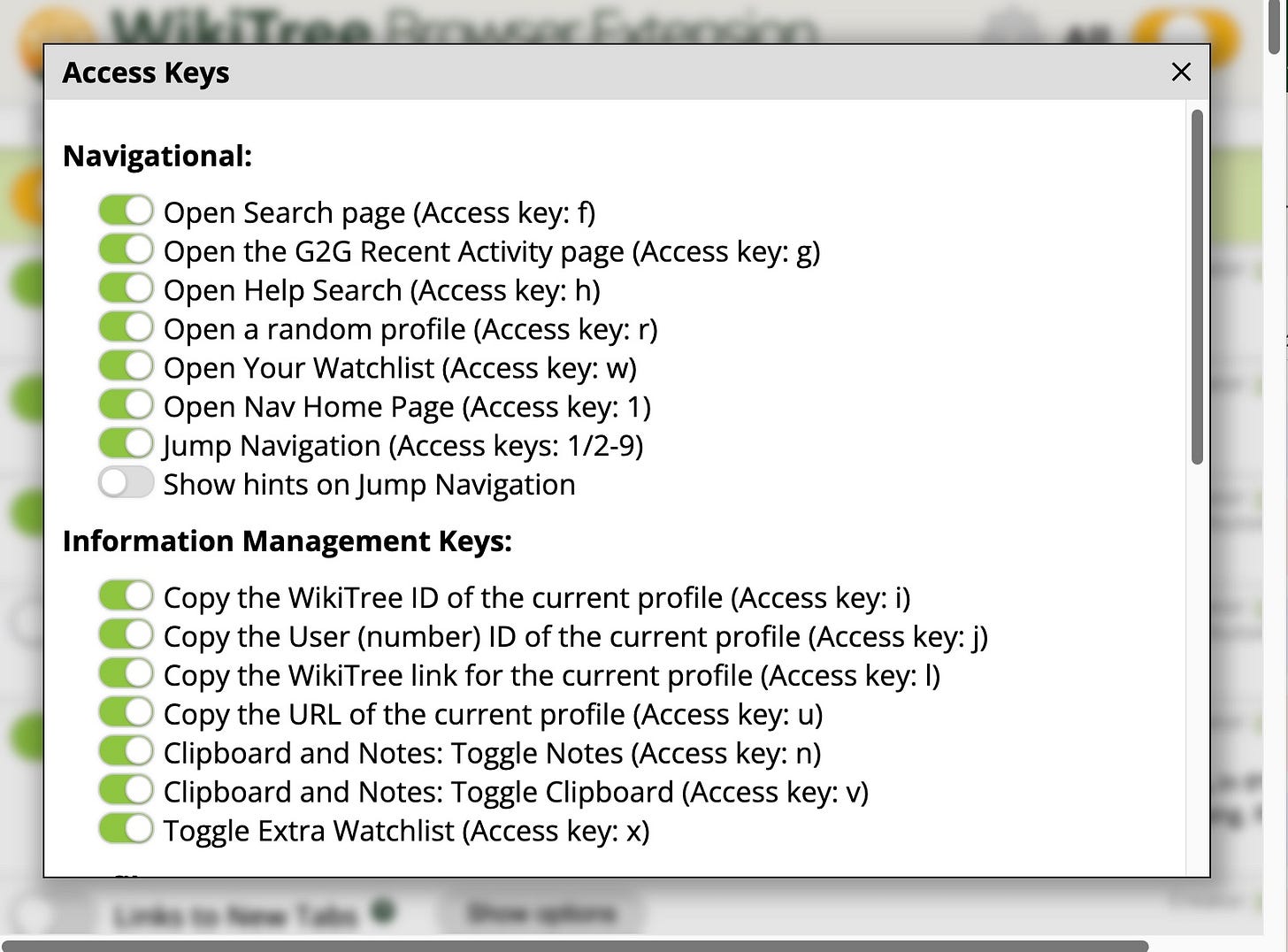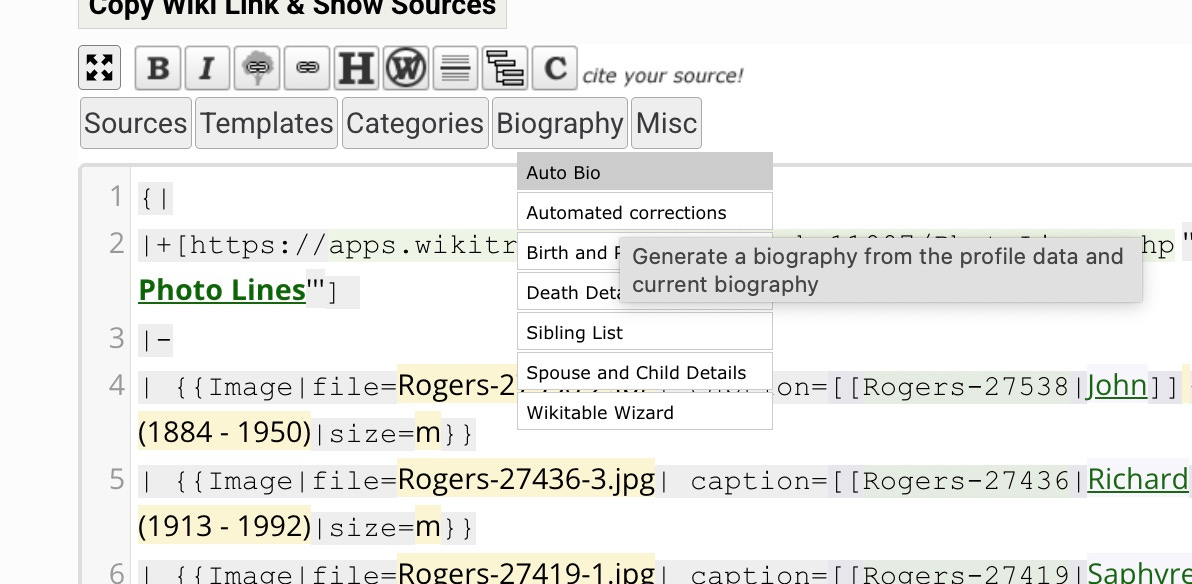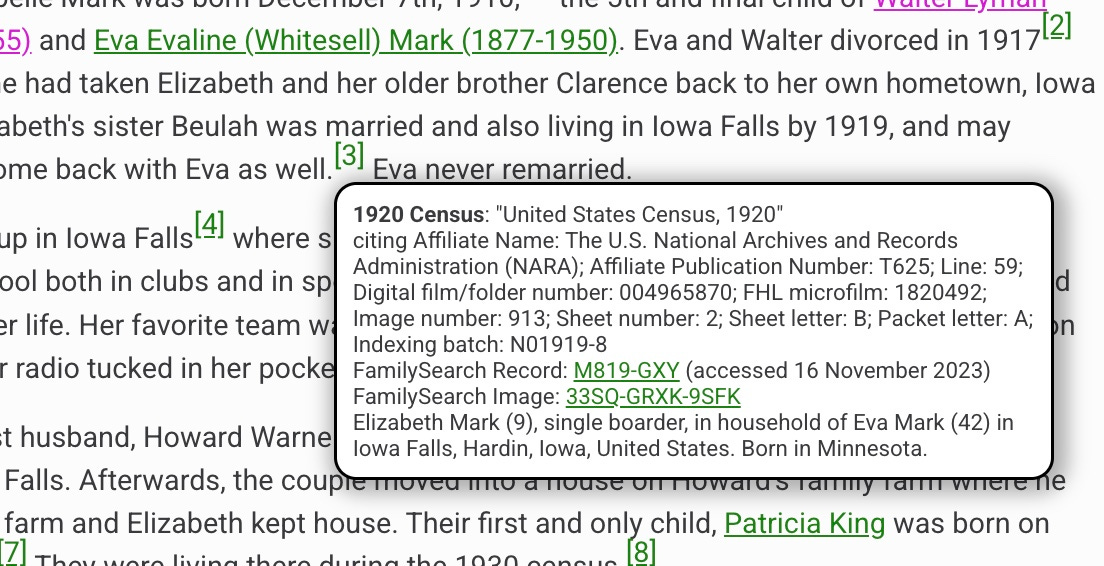Exploring WikiTree Browser Extension
An Introduction to the WikiTree Browser Extension by Saphyre, author of Family Roots. Saphyre joined WikiTree in 2019 and has made 5,588 contributions and 2,007 connections.
One of the many reasons I use WikiTree as my primary repository for my family history is that, in addition to being a free resource, it is an open-source platform. Built on the “wiki” system, industrious users are constantly creating shortcuts and extensions that help get the job done.
The WikiTree Browser Extension (WBE) is one of those tools. The browser extension works with Chrome, Firefox, and Safari and is updated monthly. I use MS Edge, and as it is a “Chrome” based browser, the WBE has no problems. You can get it here. For installation instructions, go here.
As can be seen in the image, the WBE is a collaborative collection of tools for managing how WikiTree pages look and work. As of this writing, there are ninety-three options available, giving the user a broad range of customization. The main “on” button is a slider button on the top right that can be clicked on to activate all features with their defaults. Like most web tools, how much one configures the WBE is up to the individual. With close to 100 options, customization can be very granular. If options other than the defaults are configured, the slider turns yellow (as in the above picture).
With so many possibilities, the ability to both back up and restore settings is crucial. Clicking on the gear icon (top right) opens a window for WBE general settings. This is where backup and restore are done as easily as saving or uploading a file. There are also options for saving a subset, resetting everything to default and silencing notifications for updates.
The WBE is divided into 6 sections corresponding to the six menu items. All tools are sorted based on browsing context: Global (viewing pages), Profile (specifically viewing an individual profile), Editing (editing a profile), Navigation (changes to the WikiTree menu), Community (options for interacting with other WikiTree users) and Other. Each section can be individually disabled or enabled with defaults with the slider button next to the heading. Like all sliders, if the configuration is different than the default, the button will be yellow.
In each section, each tool is listed with the ability to enable it, and in some tools, an options button to get to deeper configuration of that tool. For example, in the image above, “clipboard and notes” has no additional options.
However, most tools have options. The image below shows the window that appears when clicking options beside “Access Keys”, the first option under Global. This allows keyboard shortcuts to be enabled.
Main Menu
Global
Options in this category affect the browsing experience on WikiTree as a whole. For the most part, they are self-explanatory.
Profile
These options allow a user to design the view of a profile page in a way that works for them, primarily based on purpose. Along with many others, there are options to make the page more reader- or printer-friendly.
Editing
Predictably, this category allows a user to configure features that help with editing a profile. Much of a genealogist’s WikiTree time is generally spent on editing, and the bulk of the WBE is editing configuration. Every option is geared toward streamlining the process while simultaneously allowing users the tools to make sure profiles have what they should.
❁ One such tool is “Auto Bio,” which adds an option in the editing menu to create a bio using the information and sources that are listed. After the written bio, there is a generated timeline for that ancestor. This tool offers the ability to quickly populate a brief biography. This is useful as a starting point, or may be all that is needed for an ancestor for whom there are only a few facts.
Navigation
This section includes options to preview links and sources, customize the WikiTree menu, customize the Find menu, and customize other tools. For example, in the image below it shows how the “Preview Source” looks while looking at a profile.
Community
This section includes four configurable tools regarding interaction with other WikiTreers. As a free collaborative world tree, WikiTree has literally hundreds of ways to interact with other genealogists. From the G2G forums, hundreds of projects dedicated to everything and anything genealogy, daily, weekly, and yearly ‘thons, and challenges, as well as the many other ways I’m not even mentioning, a person can find their buddies to do things with. It’s no surprise that there are developers making this easier for us as well.
Other
Found here are all the tools for working with WikiTree that don’t fit into any of the above categories. There are a number of tools in this section, all incredibly useful. However, most of them are things that the beginning WikiTreer doesn’t really need at the outset, and so I’m not going to discuss them in this introductory piece.
As with everything WikiTree, the help page for WBE is detailed and almost always answers any questions. It can be accessed via the question mark in a green circle next to each tool. Clicking it will lead to the specific section of the help pertaining to that tool. However, if the help file doesn’t answer your question, there is a large and lively community of genealogists who are passionate about the collaborative effort, and posting to the G2G (short for Genealogist to Genealogist) forums always gets answers.
There are just so many options available in the WBE that it would take a post for each topic to do it justice, and it is only one of the many apps and tools available to users. I hope that you’ll take a look and find the options that help make your WikiTree experience perfect!
Additional Reading/Viewing:
Saphyre, Why I Use WikiTree
Call for Contributors
Why should we all have to learn the hard way? Please share what you’ve learned. Email me at YourFamilyQuest@gmail.com
Upcoming Events:
Check your local times here.
Tuesday, 1 July 2025 at 10 am/1 pm (PT/ET) Mission Genealogy: Office Hours Q&A
Sunday, 6 July 2025 at 2 pm/5 pm (PT/ET) Projectkin Live: Preview of Potlucks & Family Storytelling with Cynthia Nims
Tuesday, 8 July 2025 at 10 am/1 pm (PT/ET) Mission Genealogy: Atlantic Roundtable
Tuesday, 8 July 2025 at 4 pm/7 pm (PT/ET) Mission Genealogy: Pacific Gathering Roundtable
Thursday, 10 July 2025 at 10 am/1 pm (PT/ET) Projectkin: Using a Potluck to Spark Family Storytelling with Cynthia Nims
Sunday, 13 July 2025 at 2 pm/5 pm (PT/ET) Projectkin: Looking at the Week Ahead